SOP for
Drop Shipment
Item
Setup

First Book SO.
Now you see your Source type always External in case of DROP
Shipment. When you enter the item and you save it now entered and when you book
it showing status Booked.
Now Go to Workflow Administrator run Request Workflow Background Process
Put
Parameter
Item
Type = OM Order Line
Process
Deffered = Yes
Process
Time Out = Yes
And Submit
Log File of Workflow Background Processor.
Now you see after completion of Request Line Status Awaiting Receipt
Now Go to Purchase Run request Requisition Import
Put Parameter
Import Source = Order Entry
And Submit.
Log File Requisition Import
Now Go
to Requisition Summary under Purchase Responsibility.
Put
Date Range when you import Req.
Now Go
to Auto create Under Purchase Responsibility.
Click
on Line and click on Automatic
Now
Your PO Create put Supplier Name and Location Detail Where you want to Procure.
Now your PO get approved after getting bill from Supplier receive Material
Go----India Local purchasing----Receipts---Receipts(Localized)--Enter
Now take GRN
After receiving of Material in DROP Sub inventory your line status get closed if not then run workflow Background Processor. if you not get this Go to workflow Administrator Resp.
Now Run India Vat invoice Generation/Accounting request. fill parameter.
After completing your request
Now Go
to Fulfill Order you see your Vat Invoice Generated
Now Run
Auto invoice Master Programme to interface in AR
Now Go to Order Oracle Management under Order,Returns---Order Organizer
Go to
Order Organizer you see your Drop Shipment detail against Supplier and Qty.
Put Order number and Click on Find
Click
on Line then click on Action select Additional Line Information
After
completion of Request you see your
Invoice/Credit Memos Generated.
Invoice
Detail
Now your Drop Shipment process Successfully completed
http://oracleappsavenishjha.blogspot.in/
http://oracleappsavenishjha.blogspot.in/
If you need further assistance mail us @ E-mail:-jha.avenish@gmail.com


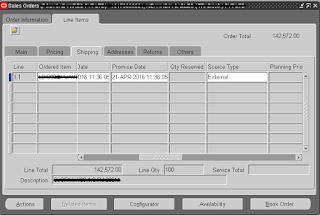

























No comments:
Post a Comment